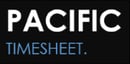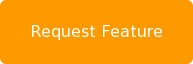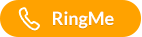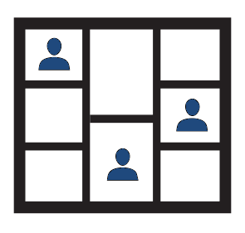 An enhanced reporting set allows you to report on hours or employee full time equivalent (FTE) allocation by project, cost center or other objects. They are located on the bottom of the reporting tab page in the "Other Reports" section.
An enhanced reporting set allows you to report on hours or employee full time equivalent (FTE) allocation by project, cost center or other objects. They are located on the bottom of the reporting tab page in the "Other Reports" section.
Data Displayed in Time Interval Columns
Like all Pacific Timesheet reports, interval reports can summarize data by employee, project, task and/or group (cost center or department). What's different is that these reports break out hours or FTEs by a selected time interval:
- Yearly
- Quarterly
- Monthly
- Weekly or
- Daily
Report on Hours or FTEs
Time interval reports summarize employee/project work by hours or FTE. In this way, hours or FTE by time interval will show how an employee or cost center's hours or FTEs scale up and down on a project over time. These reports are most helpful to analyze:
- How resources are allocated to projects over time.
- How similar projects in the past can help you plan for resource effort levels and assignments for similar projects in the future.
- When a project is ramping down to identify resources that becoming available for other projects.
- When employees' hours or FTEs are ramping down to help plan to redeploy those employees onto other projects.
- When cost centers' FTE utilization rates are very high or low, to help with resource planning and project assignments.
Report on Hours
Below in figure 1 is a report of B. Admin's project hours over time summarized for each month:
Figure 1
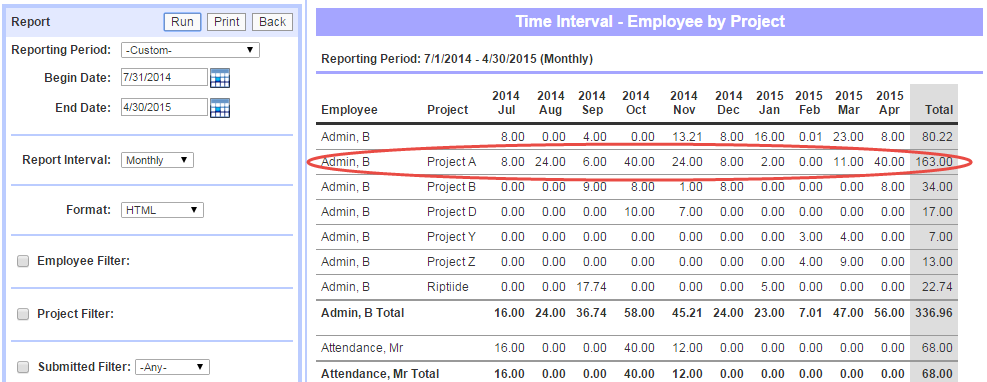
In this report you can see the employee's hours allocations go up and down by project over time.
Report on FTEs
FTE reports show how a defined full time equivalent is expended by an employee on projects over time. The default setting for an FTE is set to 40.0 hours per week. However, this can be customized.
Below in figure 2 is a report of B. Admin's FTE is allocated over time summarized for each month:
Figure 2
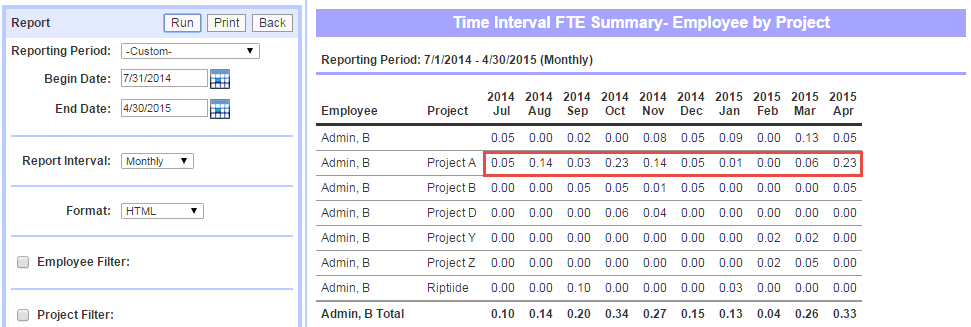
How to Setup an Interval Report
These reports can be customized using the normal custom report steps. Click on the Other Reports Hours or FTE option and set the properties of the report. Let's start by setting up an FTE report.
- Click on the plus button (+) on the far right of the FTE report line to create a new FTE summary custom report.
- Setup the FTE summary report main page shown in figure 3 below:
Figure 3
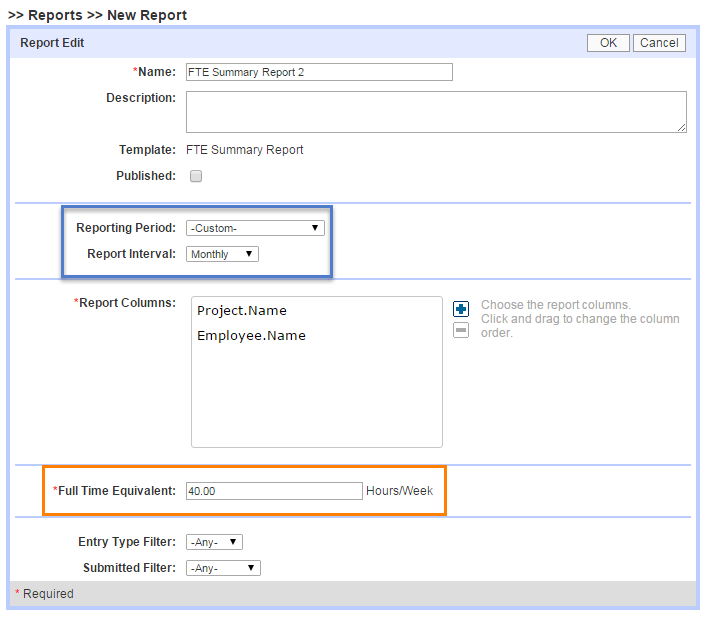
Set Reporting Period & Report Interval
First, set the default report time interval, called "Report Interval,"in the blue box above. You can also set a default Reporting Period, such as "Last 365 days," "Year to Date," etc. If the Report Interval = Monthly and you choose "Last 365 Days" as your reporting period, the report smartly figures out the rest, only reporting on the data for the full monthly time intervals that fall within the reporting period range. Both reporting periods and report intervals can be modified after the report is created, and can be changed dynamically by users multiple times when they run the reports. In addition, users can modify object filtering to include or exclude employees, projects, cost centers, etc. in these reports as they would with any other summary report.
Set Full Time Equivalent
Second, set the default Full Time Equivalent in the blue box above. This setting will be fixed as the only FTE value once the report is saved and cannot be changed in this report again. To create a report with a different FTE value you will need to create another FTE report with a different FTE value.
Time Interval hours summary reports are setup using the same steps, however there is no FTE value to set.
As with all Pacific Timesheet reports, you can publish Time Interval reports to system users by assigning them to security permissions.
What applications do you see for time interval reports for hours or FTEs?
Do you have ideas on how these reports could be enhanced? Let us know.