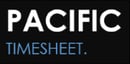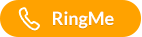...and what the "(Self)" employee filter is all about
The Pacific Timesheet software has a variety of reports that managers and administrators can use and modify. But if you log in as an employee you may notice that there are no reports available out-of-the-box. The reason for this is that the specific fields and data an organization might want to make available to their employees varies greatly. Fortunately it is very easy to publish custom reports for your employees! Let's create a report that shows an employee's project hours:
1. As an admin or manager, log into Pacific Timesheet and go to the Reports tab. Expand the 'Employee Hours' report triangle and click the 'New' link to the right of the 'Employee Hours by Project' report.
2. Choose the report columns you want to make available to your employees, for instance Employee.Name, Project.Name, TimeEntry.Hours.
3. Specify the '(Self)' employee filter. This will make sure the report only shows data for the logged-in employee.
4. Check the 'Published' check box, the click the options button to the right of it and select the 'Employee' and any other permission levels (or roles) that you want to make the report available to.
5. Click OK and that is it! Now when employees log in they will see this newly published report showing only the hours they entered in their timesheets.