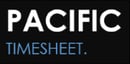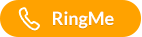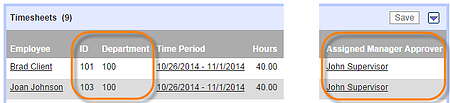
Timesheet Approval Dashboard Enhancements
Pacific Timesheet's approval dashboard allows approvers to approve or reject individual employee timesheets. It also allows payroll management and system administration users to mass approve or submit employee timesheets. Customers have requested that the information columns in these dashboards be customizable, perhaps to provide more information when trouble shooting approvals.
New Field Values You Can Display
Assigned Approver(s)
In particular, payroll and administrator users have asked to be able to see the "assigned approver" at any level. Simply put, when you are faced with empty approval check boxes for many employees, you can now see which approver should be approving these timesheets. When you click on the assigned approver's name, the system will display their phone number and email address to quickly contact them. The email address is a mail to: link. When you click on the email link, your local email client will create a draft email addressed to that employee from you.
Department or Cost Center Name
When you viewing timesheets for approval you can also now show the reporting group. In your system the terminology might be department, division or cost center.
Employee ID
For payroll review or other high level reviews of employee timesheets, some organizations want more by an employee ID than name. This is particularly important where names are nearly identical, e.g. John Smith, Jr. and John Smith Sr. You can now add employee ID to display after the employee name.
Employee Custom Field Values
Some of your systems have extensively used Pacific Timesheet employee custom fields to add and store key employee data field values. The system can now also display these values on the approval dashboard.
How To Enable Features
Here are step-by-step instructions to change the setup of your timesheet approvals dashboard:
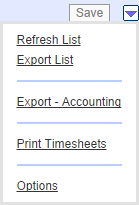 Step 1: Go to timesheet approvals tools>options
Step 1: Go to timesheet approvals tools>options
Navigate to the timesheet approvals options page from the Approvals page (admin>approvals>tools) by clicking on the timeseet approvals dashboard tools button (the downward triangle on the left side of the screen). Next, click on options.
Step 2: Go to timesheet approvals tools>options
Clicking on "Options" will take you to the "Timesheet Approvals Options" page where you will see a group List Columns that should like like the screen below:

Step 3: Add the new fields you want to display
Next, just click on the additional fields you want to display on the timesheet approval dashboard. When you click on "Okay" the new settings will go live immediately for all users when they access the timesheet approvals dashboard.
Notes:
- Settings for the timesheet approvals dashboard are configured globally for the entire system. Each approver will not have administrative access to any configuration pages.
- Certain employee custom field data, such as multiple value pick list values, will probably take up too much space on the dashboard to be useful. However, employee custom field values that are text or numeric values should render easily.
Other Areas Affected
Separate Leave Approvals Dashboard List Columns
This same feature is available on the Leave Approvals dashboard and works the same way. In this way, you can display completely different list columns on the Leave Approvals dashboard from the Timesheet Approvals. Possible applications include enabling to display leave requests in hours only, days only or both.
Separate Timesheet Dashboard List Columns
This same feature is available on the Timesheet dashboard. In this way, you can display completely different list columns on the Leave Approvals dashboard from the Timesheet Approvals dashboard. Possible applications here might be to simplify the Timesheet dashboard for higher level managers wanting view the Timesheets dashboard to search for individual timesheets from time to time, but perhaps they do not want to see assigned approver or other employee custom field values important for primary and backup approvers only.
Export List Report Enhancements
The export list report found in the approval dashboard tools area will now export all assigned approver, reporting group, and employee custom field data values along with past values such as approved by names and approved time and date stamps. In addition, Export List will now include "submitted by" employee ID, "reject" employee ID and "approved by" (at all approval levels) employee ID.
If you have any questions, comments or ideas on how to use this new feature, feel free to post those below, or log them in the customer portal as a case.